Need to return an item to its seller? This step-by-step guide will help you send off the item with peace of mind so you can get your refund, repair, or replacement underway quickly.
Unless you’ve damaged it, you can generally return any item for a full refund or exchange within 30 days of receiving it. Even when those 30 days are over, you’re still covered by our 1-year warranty in case a technical issue comes up and you need to have the product repaired.
For more information, and to avoid unnecessary delays, take a closer look at our return policy and then follow the steps below.
Contact Back Market Customer Care
- Log in to your account > “Orders” > “Ask for help”.
- Follow the prompts, answering the questions about your return.
- When you’ve reached the confirmation screen, the return process is underway. You’ll receive an e-mail with the return label and instructions.
Prepare your item for its voyage
Step 1. Check your warranty coverage
Step 2. Send us photos of your item in our conversation on the messaging platform
Step 3. Back up and/or transfer your data
Step 4. Disconnect your iCloud/Google/Samsung account and eSIM
Step 5. Place your order details inside the return package
Step 6. Pack your item according to our instructions
Step 1. Check your warranty coverage
Please note that if your item has significant physical damage (e.g. broken screen), oxidation (liquid damage), or was opened by a third party, it won’t be covered by the Back Market warranty.
For out-of-warranty items, the seller will return the device to you unrepaired.
If the seller is unable to repair the item under the warranty, it doesn’t automatically mean it’s unrepairable. You can still take it to a local repair shop.
However, if you feel that the relationship between you and your broken item has come to an end and it is time for something new(ly refurbished), you might want to trade it in for cash — the professional refurbishers on our platform would be happy to buy your broken device and give it a new life.
Learn more about warranty exclusions
Step 2. Send us photos of your item
To avoid a dispute over the condition of your item, please take clear, bright, and, ideally, reflection-free photos that show the buttons and ports on the item. Once we respond to your message regarding your return request, you can attach the photos in the same conversation. If you’re unable to send the photos in a single message, you can send them individually.
Photos of smartphones and tablets must show:
- The device with the screen turned on (if possible)
- The device with the screen turned off
- Back of the device
- Left side
- Right side
- Top side
- Bottom side
Photos of personal computers must show:
- Screen turned on
- Screen turned off
- The back case of the computer
- Left side (slightly open)
- Right side (slightly open)
- Front side (closed)
- Back side (closed)
Photos of smartwatches must show:
- The front screen/case turned on
- The front screen/case turned off
- Back case
- Left side
- Right side
- The section between the strap and the top screen
- The section between the strap and the bottom screen
For other types of items
For anything not listed here, your approach should be the same — take good-quality photos of the item, including all of its sides.
Step 3. Back up and/or transfer your data
This section only concerns devices with personal data storage. Think smartphones, tablets, laptops, gaming consoles, and computers — things you can log in to. You can skip this step if you’re returning other types of electronics.
When you return an item, sellers do a whole series of tests on your device and may even completely restore it. So, regardless of why you’re returning it, be it an exchange, refund, or any type of repair, you should always back up your data and remove it beforehand.
If your device is not working (or at least your screen is not responding), you won’t be able to back up your data, but you can always see if there is a backup on any cloud account you have.
Rest assured, sellers must comply with the strict privacy laws laid out in our Ethics and Compliance Charter. This means that they will never handle your personal data, but it also means that they can’t back it up for you either. So, to help yourself, follow the link for your device below and follow the steps.
| Apple Devices | |
| iPhone, iPad, iPod Touch | |
| Apple Watch | |
| Mac |
| Samsung/Android Devices | |
| Samsung smartphones & tablets | |
| Android smartphones & tablets | |
| Android base smartwatches |
| Other devices | |
| Windows computers (HP, Asus, Dell, Lenovo) |
Check your Windows version via the first link before moving on to the second link. |
| PlayStation 4 | |
| Nintendo Switch | |
| Xbox |
Step 4. Disconnect your item from any user account or eSIM
If an iCloud, Google, or Samsung account or eSIM is still active when you send your item, it’ll result in significant delays in processing your refund or exchange.
Whether you’d like a refund, repair, or exchange, there are several reasons we ask you to deactivate your user accounts and eSIM:
- To protect your data and privacy
- To make it possible for the seller to restore and repair the device
- To make it possible for another person to use the device if it’s resold
WARNING: You must deactivate your user accounts and eSIM to successfully return a device (e.g. smartphone, laptop, tablet) — otherwise, the seller won’t be able to repair, reuse, or connect to it.
For Apple iCloud user accounts
Removing an iCloud account from an iPhone/tablet
I still have my phone/tablet, and it still works.
I don’t have my phone/tablet, or it no longer turns on.
Removing an iCloud account from a laptop/computer
I still have my laptop or computer, and it still works
I don’t have my laptop or computer, or it no longer turns on.
Removing an iCloud account from Apple Watches
Follow these guidelines: What to do before you sell, give away, or trade in your Apple Watch, or buy one from someone else
Removing an iCloud account from AirPods or Beats headphones
From Find My, unpair them from Bluetooth settings on each of your devices, then remove them from your devices list
For Samsung user accounts
Removing or disconnecting a Samsung account from a phone/tablet
I still have my phone/tablet, and it still works
I don’t have my phone/tablet, or it no longer turns on.
Removing or disconnecting a Samsung account from a laptop/computer
I still have my laptop or computer, and it still works.
Still have questions? See instructions from Samsung
For Google user accounts
Removing a Google account from a phone/tablet
I still have my phone/tablet, and it still works.
I don’t have my phone/tablet, or it no longer turns on.
Removing a Google account from a laptop/computer
I still have my laptop or computer, and it still works.
I don’t have my laptop or computer, or it no longer turns on.
How to disconnect your eSIM
Your phone still turns on:
In this case, you have two options to remove the eSIM:
Option 1: Go to “Settings” > “Mobile Data” > “Delete eSIM”
Option 2: When you restore your device, you can choose to erase your eSIM
Your phone won’t turn on:
When the phone won’t turn on, you will have to contact your carrier to disconnect the eSIM from your broken device.
Step 5. Place your order details inside the return package
Please print the proof of purchase or receipt, which you can find in your account under “My orders”, and place it in the package. If you don’t have a printer, you can write the following information on a blank piece of paper and put it in the package:
- Your first and last name
- Order number
- Date of the order
Step 6. Pack your item according to our instructions
Electronics need to be packed with quality materials to weather the bumps and bustle of shipping transport. Packing your item with the right materials and methods will help ensure that your fragile, valuable item arrives at the seller undamaged. Here are some basics of good packing:
- Avoid reusing old boxes as they may have lost some of their rigidity and can be refused by the carrier at the time of drop-off.
- The box should be strong and sturdy with double- or triple-walled cardboard.
- Use packing materials such as bubble wrap, airbags, cardboard, or foam peanuts/pellets to wrap and/or securely position your item inside the box so that it can’t move during transit. You don’t want to leave any empty spaces in the box.
- Use pressure-sensitive tape (no cellophane tape, masking tape, string, or rope), and be sure to protect all corners and seams (center and edges).
- Stick the return label on top of the box (you can also place a spare label inside to help identify your shipment in case the original label is detached or damaged).
To be super safe:
- Take photos of the inside of your package and the outside (making sure that the return label is visible). There’s no need to send the photos to us at this point, but they’re handy to have in case of a dispute with the shipping provider later.
- Ask at the drop-off point for proof that you have handed over the package (This could be a stamp or a piece of paper.)
Step 7. Ship it to the seller
In many cases, you’ll receive a return label with the identified shipping carrier. If you’re using UPS, USPS, or FedEx, you have two options:
Take it to a drop-off point:
- Find the nearest drop-off point: UPS, USPS, or FedEx.
- Print and stick the label on your package.
- Drop the package at the drop-off point.
Schedule the pickup:
- Make an appointment with USPS or FedEx.
- Print and stick the label on your package.
- Your shipping provider will pick up the package at the agreed-upon address.
Please also provide us with your item’s tracking information, so we can let the seller know when to expect it.
 Cart is empty
Cart is empty